Let me first explain what an RSS simply is.
Imagine a digital buffet where you can feast on all your favorite content without ever leaving the table – that’s RSS in a nutshell! Short for Really Simple Syndication (or Rich Site Summary, if you’re feeling fancy), RSS is like having a personal butler who scours the internet, handpicks the latest updates from your chosen websites, and serves them up on a silver platter. It’s the ultimate time-saver for busy bees and people who like to see everything sorted out.
Now just like many other websites, Upwork also offers RSS feeds for job listings, allowing eagle-eyed freelancers to stay on top of the latest gigs without constantly refreshing their browsers. You can use these RSS links in an RSS feeder like Feedbro etc. to get new job alerts in your domain.
Unlike an RSS Feeder like Feedbro, UpAutomate is a powerhouse tool doesn’t just fetch job listings of your domain but does a lot more.
To get started, here are the steps you need to follow:
Step 1: Grab the RSS Link From Upwork #
In case you already have a saved search on Upwork, which is just a collection of keywords and filters on the Upwork Search Page, then open it up, it Kind of Looks like this
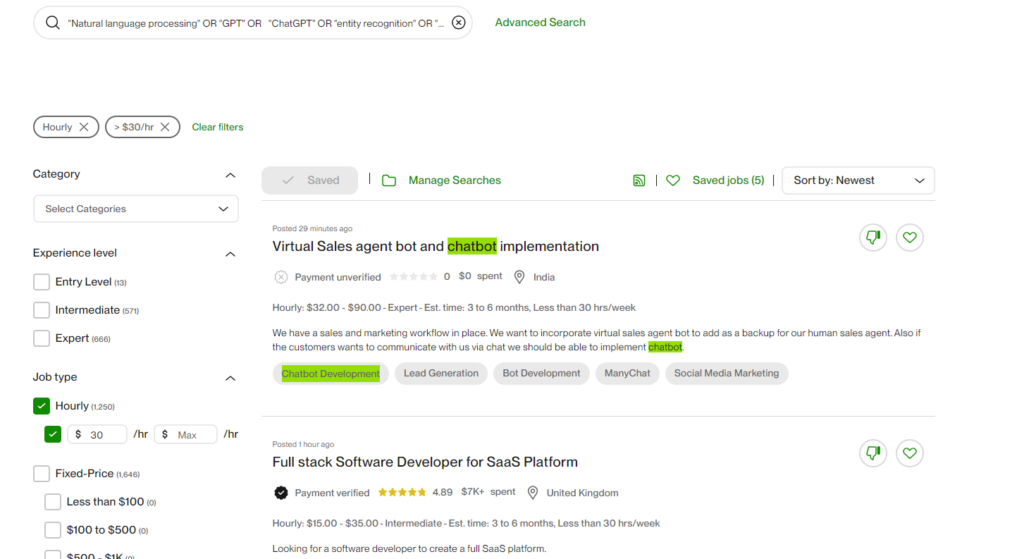
Great, you have Opened up the Search page, now all you have to do to get the RSS Link, is click on the RSS ICON as shown Below and Open the Link that says “RSS” .

Now Just copy this Link:
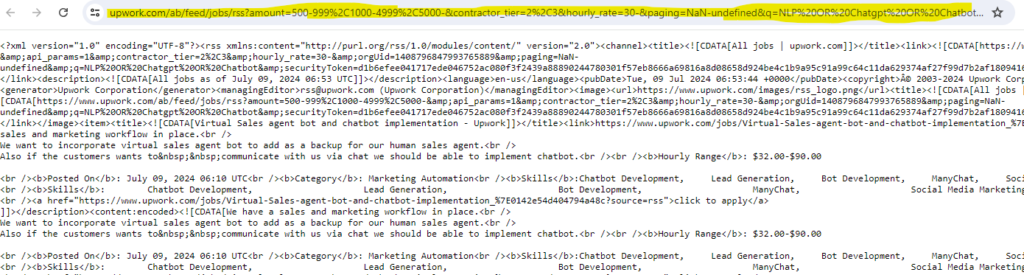
Good Job, you have the RSS Link.
Step 2: Add the RSS Link to UpAutomate: #
Now got To UpAutomate, Add RSS Page here.
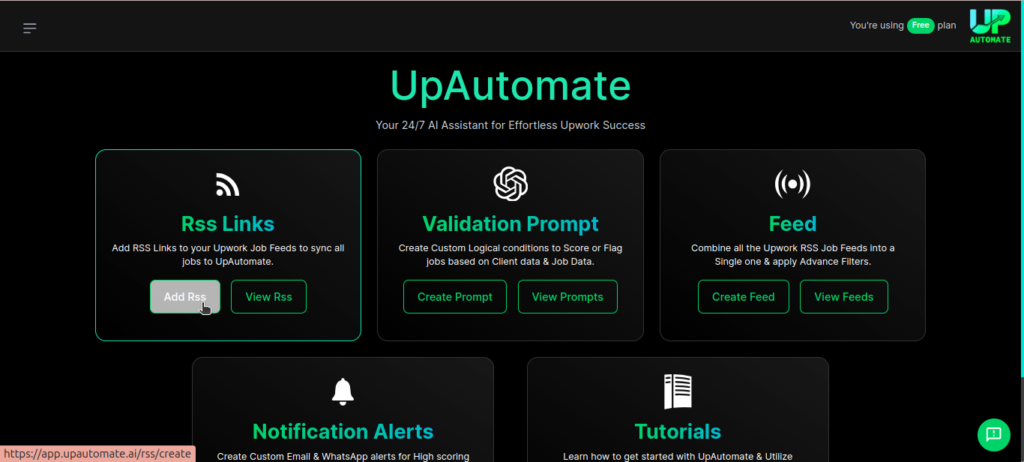
Paste the URL of the RSS that you just copied in the URL box, and give your RSS a name, and finally Click Add URL
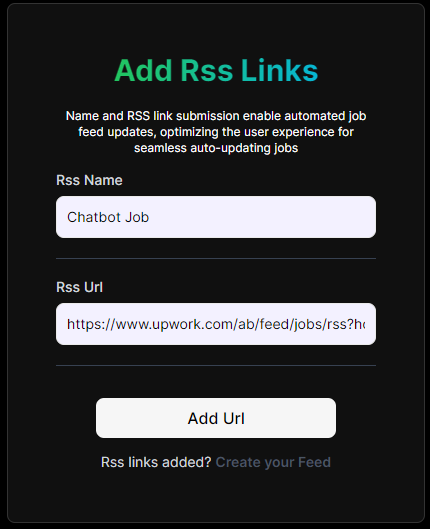
Congrats, You’re all done, you can add more RSS Links, depending upon your workload, e.g. one RSS might be for Front End Job, one might be for Chatbot jobs, etc.
You can go to View RSS page, to view the RSS, check them out on Upwork, Or Edit to change their URL or names.
Remember if you make a change on your Upwork Saved search (that you are using as RSS), e.g. by adding a new keyword or filter then the RSS URL needs to be changed on UpAutomate again to reflect that change.



